


Adding a store locator to your WordPress site doesn’t have to be complicated. In this quick guide, you’ll learn how to install and set up the WordPress store finder plugin - no coding required, just a few simple steps to get your map live and working smoothly.
If you want the quickest and easiest setup, the best option is to install the store locator for WordPress by downloading the MapCosmos plugin from our website.
This method is fast, simple, and doesn’t require any embed codes — your map will be ready to go in just a few minutes.
Here’s how:
Learn more about our store locator for WordPress.
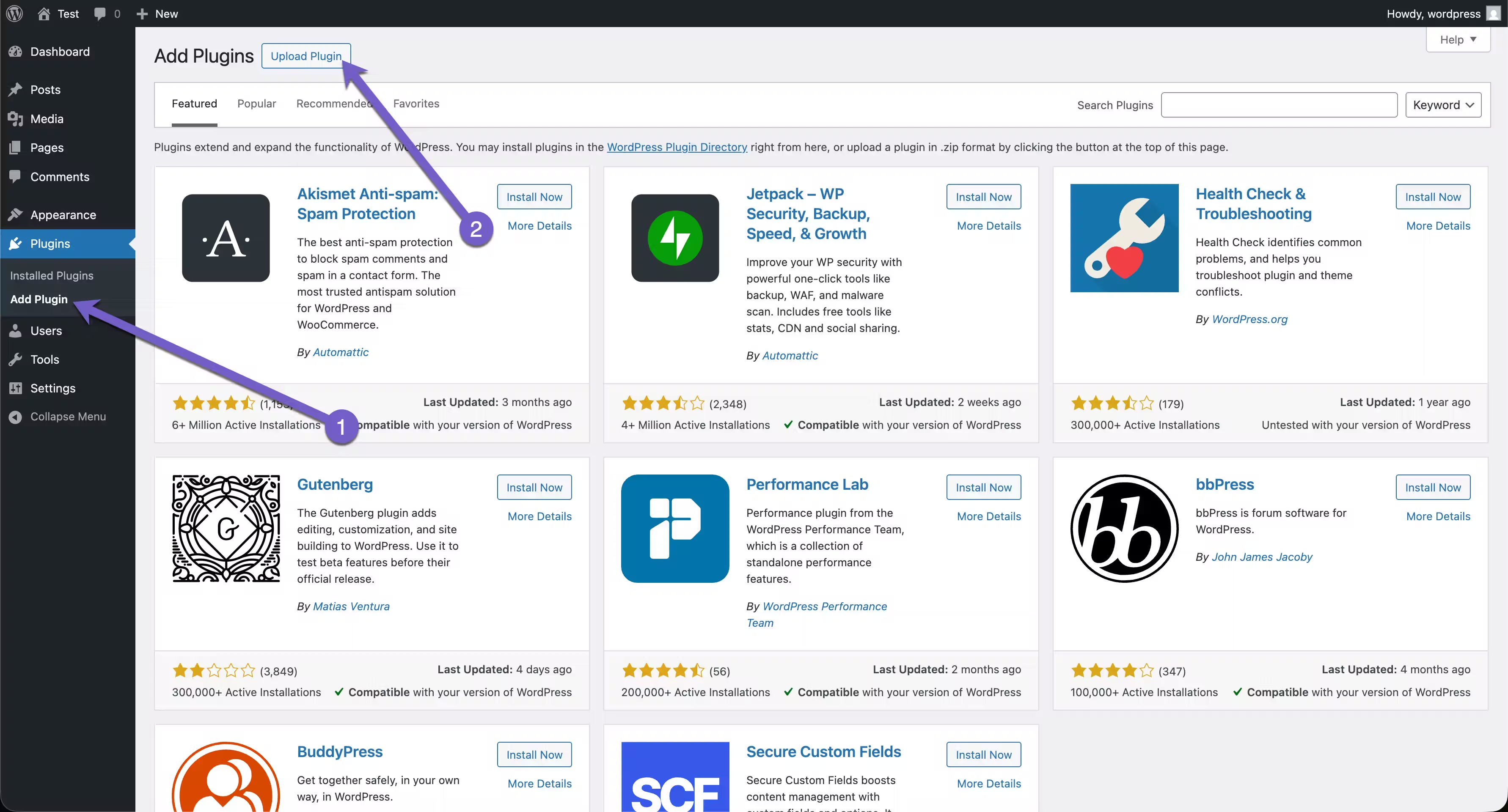
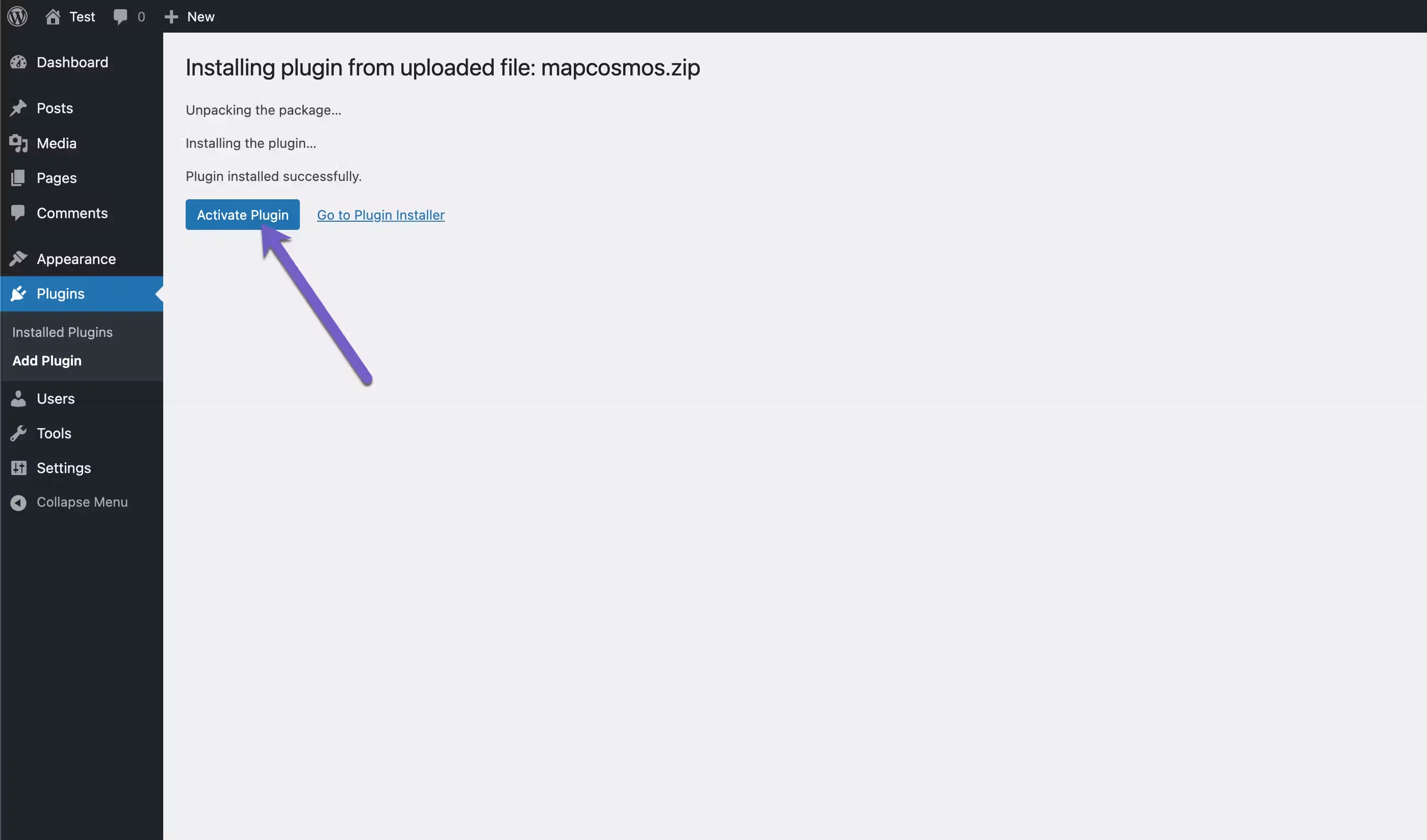
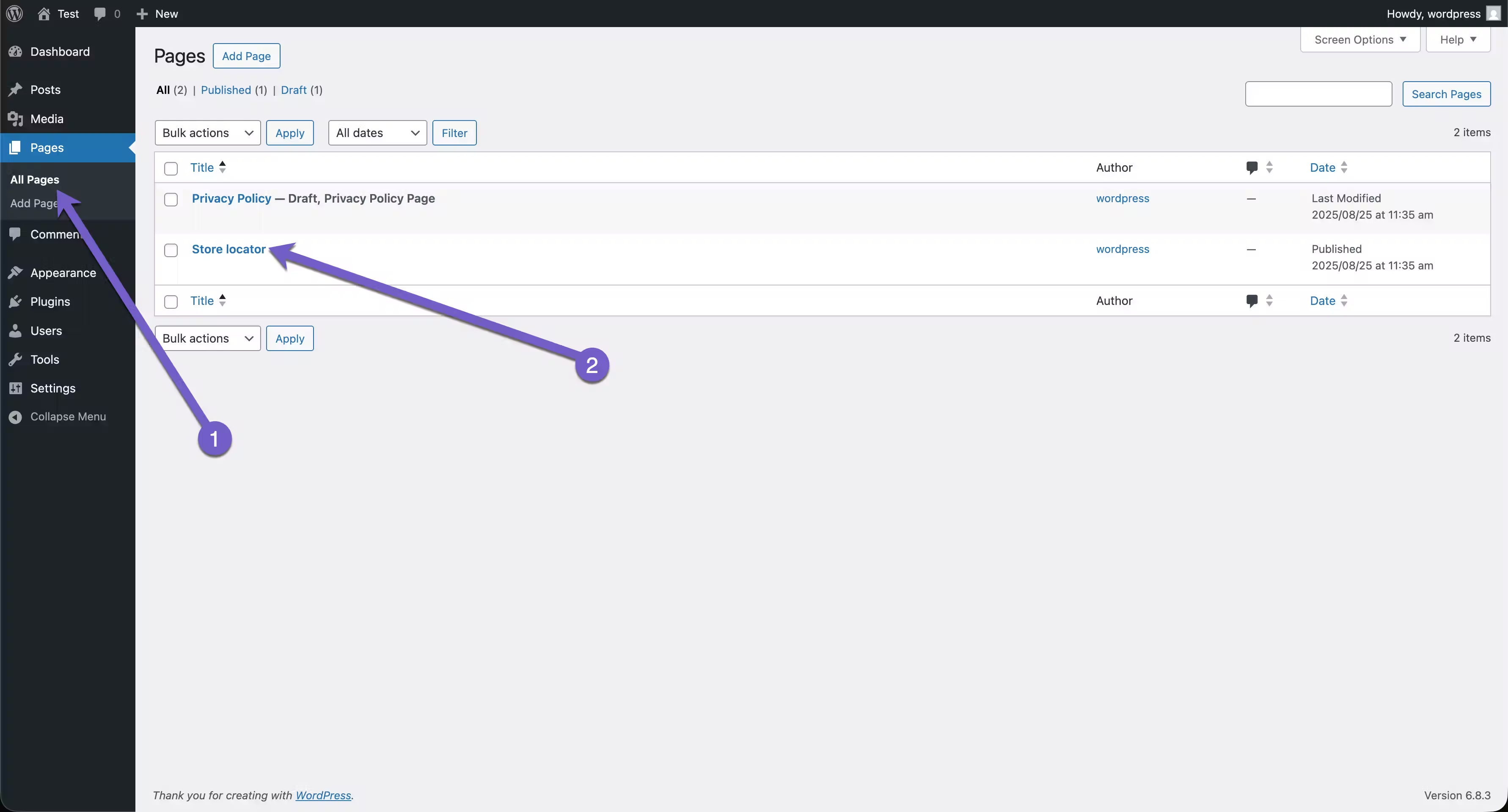
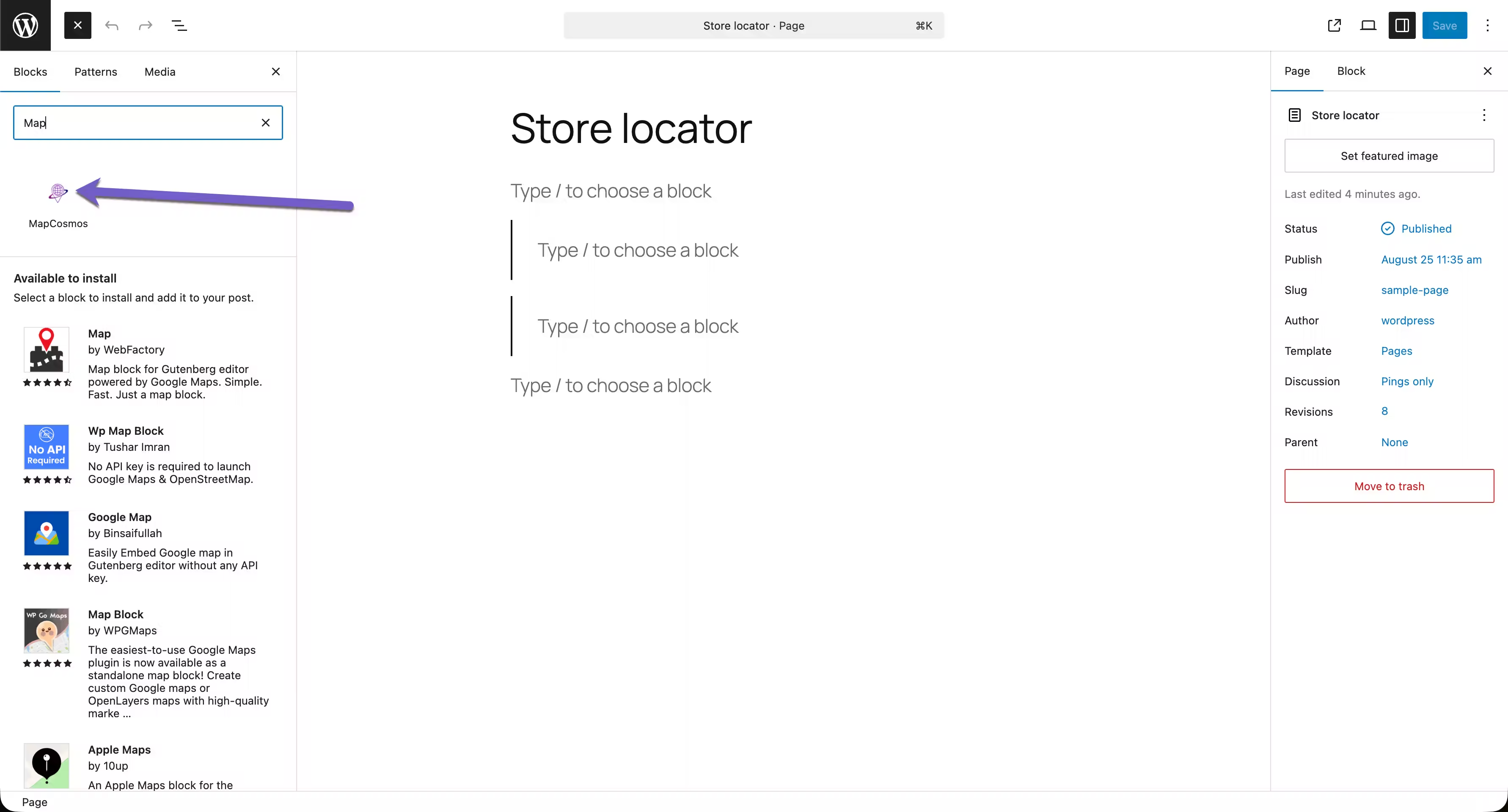
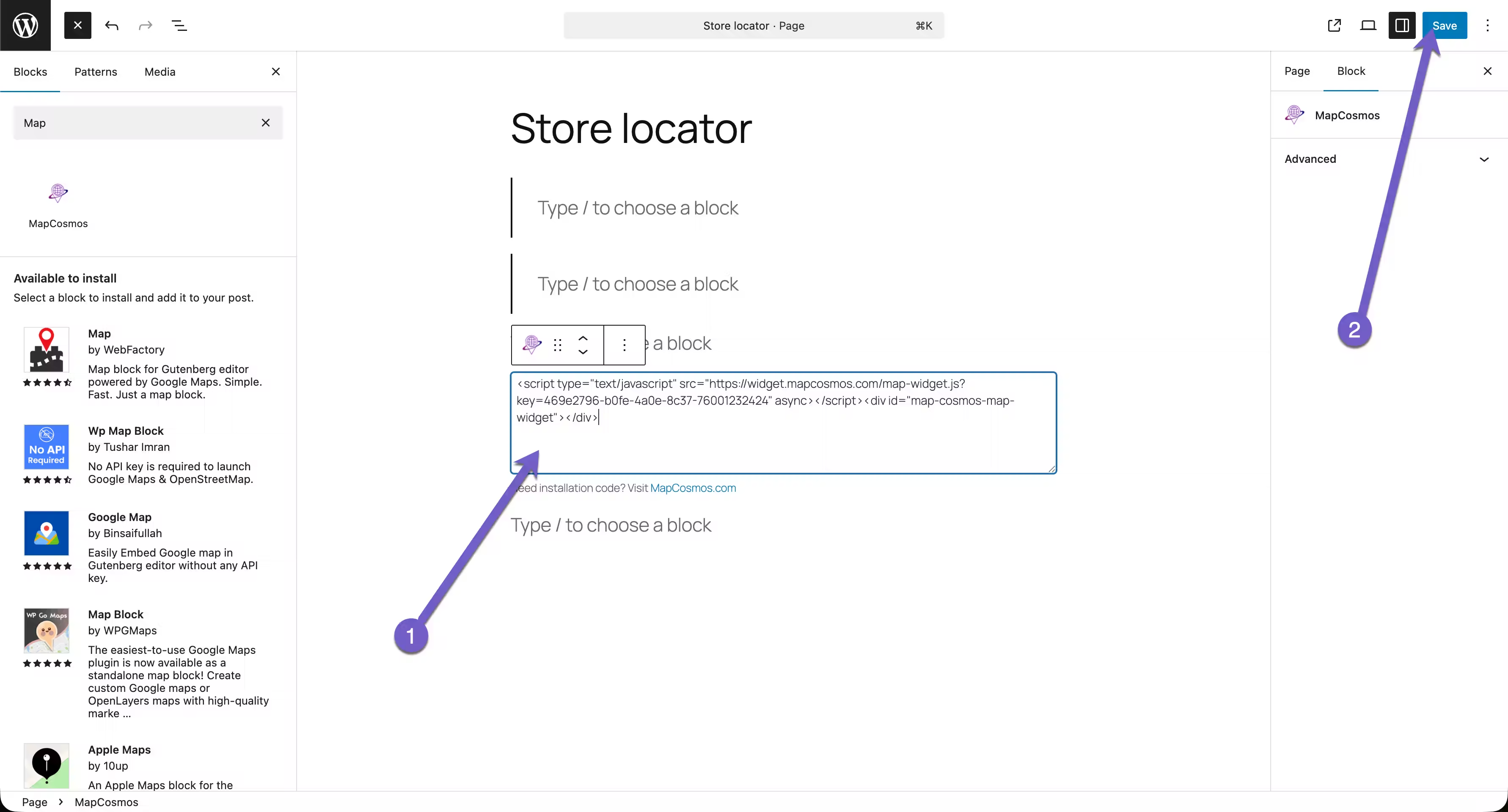
👉 download the MapCosmos plugin from our website.
Before you can add the map to your WordPress site, you must first configure your locator and generate a unique installation code from your MapCosmos account. This involves setting up your locations, customizing the map's appearance to match your brand, and adding any custom details you need.
👉 We’ve prepared a detailed guide on how to set up your widget and generate your installation code - making it easy to launch your WordPress store finder plugin in minutes.
You can display your store locator for WordPress on any page by embedding the installation code using a Custom HTML block.
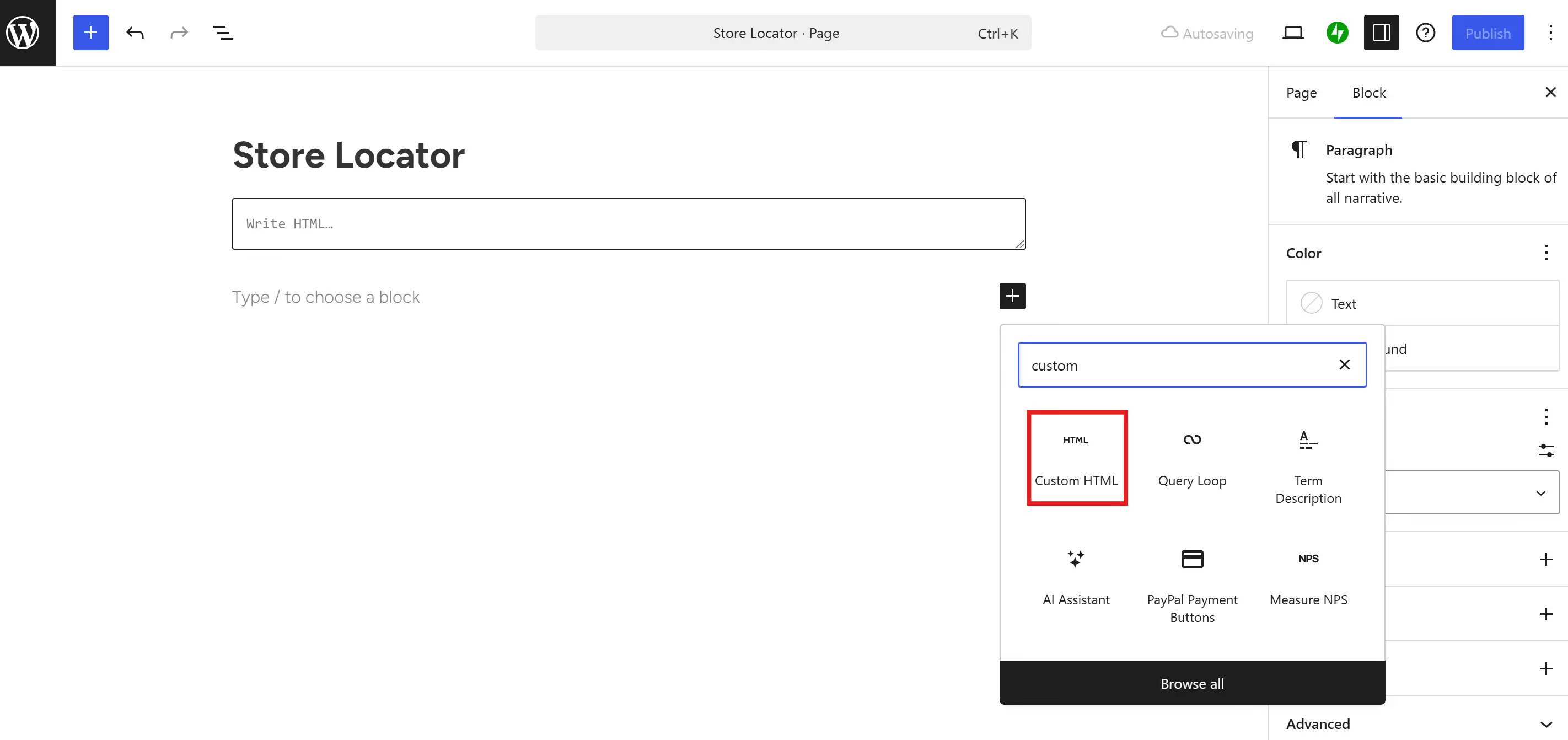
That’s it! 🚀
Do you have any questions about connecting to our powerful API for unique optimizations? Contact our team at contact@mapcosmos.com. We’re happy to help you get the most out of your WordPress store finder plugin.
Even with a simple setup, users sometimes encounter issues when adding their store locator for WordPress. Below are the most common errors — and how to fix them quickly.
Many users paste their embed code into a “Text” or “Paragraph” block instead of the correct one.
✅ Fix: Use the Custom HTML block or your page builder’s Code/HTML element to paste the embed code properly.
A missing or incorrectly configured Google Maps or Mapbox API key can stop your map from loading.
✅ Fix: Double-check your API key is active, unrestricted, and entered exactly as provided.
Some caching, performance, or JavaScript optimization plugins interfere with your store locator WP functionality.
✅ Fix: Exclude the map page from caching or disable conflicting optimization plugins temporarily.
Certain WordPress themes block or delay external scripts, causing your map not to load.
✅ Fix: Test using a default theme (like Twenty Twenty-Four). If it works, contact your theme developer or MapCosmos support.
Placing your shortcode inside a block that strips or escapes JavaScript will break your map.
✅ Fix: Always insert your shortcode or embed code directly into a Code or Custom HTML block.
💡 Tip: Using MapCosmos eliminates most of these issues automatically — it’s designed to work seamlessly with all modern WordPress themes and page builders.
👉 Need more help? Read our full guide on Troubleshooting WordPress Store Locator Issues for advanced fixes and diagnostics.