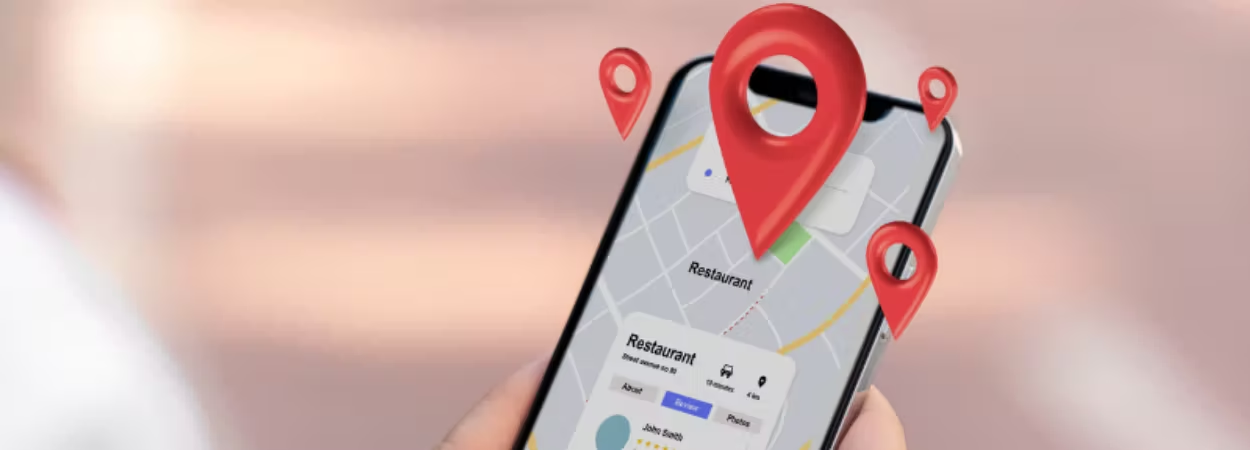
This guide will walk you through setting up and customizing your MapCosmos widget to generate the installation code you'll need to embed it on your website.
To begin, go to MapCosmos.com to either log in to an existing account or create a new one.
Next, you'll need to add your store locations. You have two options for this:
Tip! When importing a file, the Field Mapping tool helps ensure your data is matched correctly. The system automatically detects the headers in your file (like "Address," "Phone," or "Hours"), you confirm they are assigned to the correct fields in MapCosmos, and then simply click import.
You can tailor the look and feel of your store locator to perfectly match your brand's theme. Key customization options include:
Enhance your store locator by adding more detailed information. Custom fields can include:
Once your widget is configured just the way you want it, getting the code is simple. From your MapCosmos pltform:
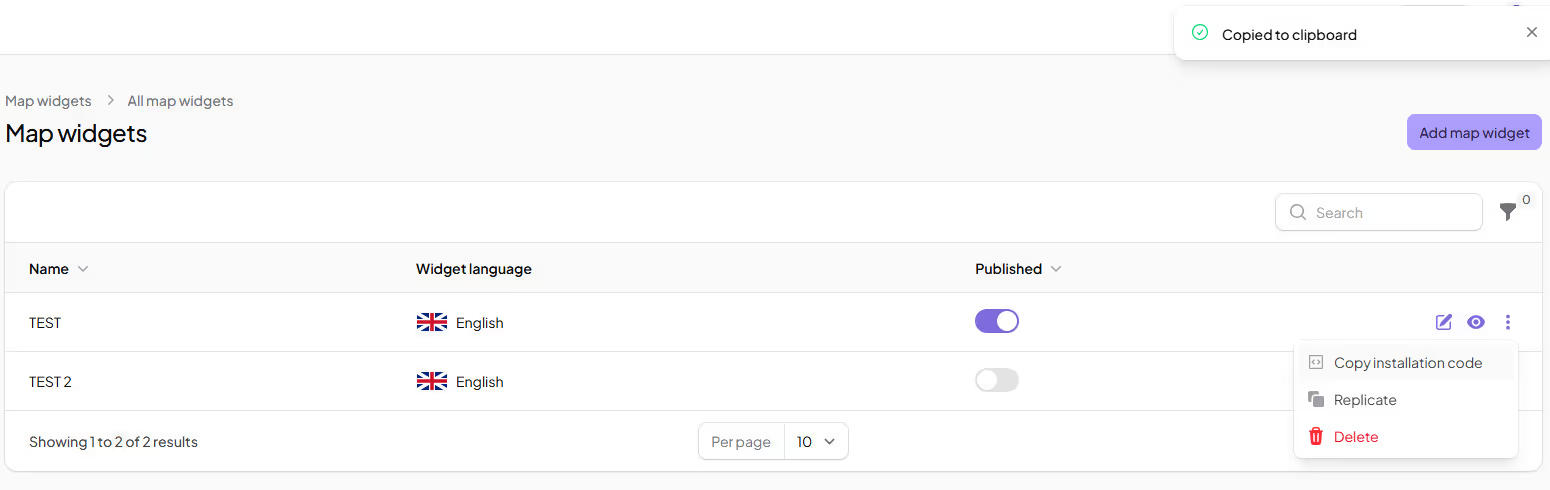
The installation code is now ready to copy-paste on your website!
Not sure where to copy-paste the installation code? Check out how to integrate the MapCosmos widget with your website.



