


Shopify is one of the world’s leading e-commerce platforms, trusted by businesses in over 175 countries.
It’s not just a platform to sell products online, it’s an ecosystem that helps brands connect with customers globally through seamless design, payments, and growth tools.
👉 In fact, many MapCosmos users are also Shopify merchants.
The MapCosmos Store Locator for Shopify is a powerful widget that makes it easy for your customers to find your physical locations.
Whether you run retail shops, service points, or partner resellers, the store locator turns your Shopify site into an interactive hub where visitors can:
✅ Discover nearby stores instantly
✅ Filter by products, services, or categories
✅ Get one-click directions (Google or Apple Maps)
✅ Access extra info such as parking, accessibility, or downloadable PDFs
With a focus on performance, usability, and mobile optimization, MapCosmos helps you engage customers, boost foot traffic, and strengthen trust in your brand.
Go to MapCosmos.com and log in or create a free account.
You can manually add entries or use the bulk import tool to upload a CSV/Excel file.
💡 Pro Tip: Field Mapping During Data Import
Field mapping ensures your imported columns (e.g., Name, Address, Services) line up perfectly with MapCosmos fields. This guarantees each piece of data appears in the right place on your locator.
👉 Read more about importing data in our article "How to Import Locations into Your Store Locator with MapCosmos (Manual, CSV, API)"
You can go beyond the basics with additional details, such as: parking availability, accessibility info, downloadable PDFs (price lists, catalogs, brochures).
From your MapCosmos dashboard, open your widget and click “Installation Code” in the settings.
Copy the embed code provided.

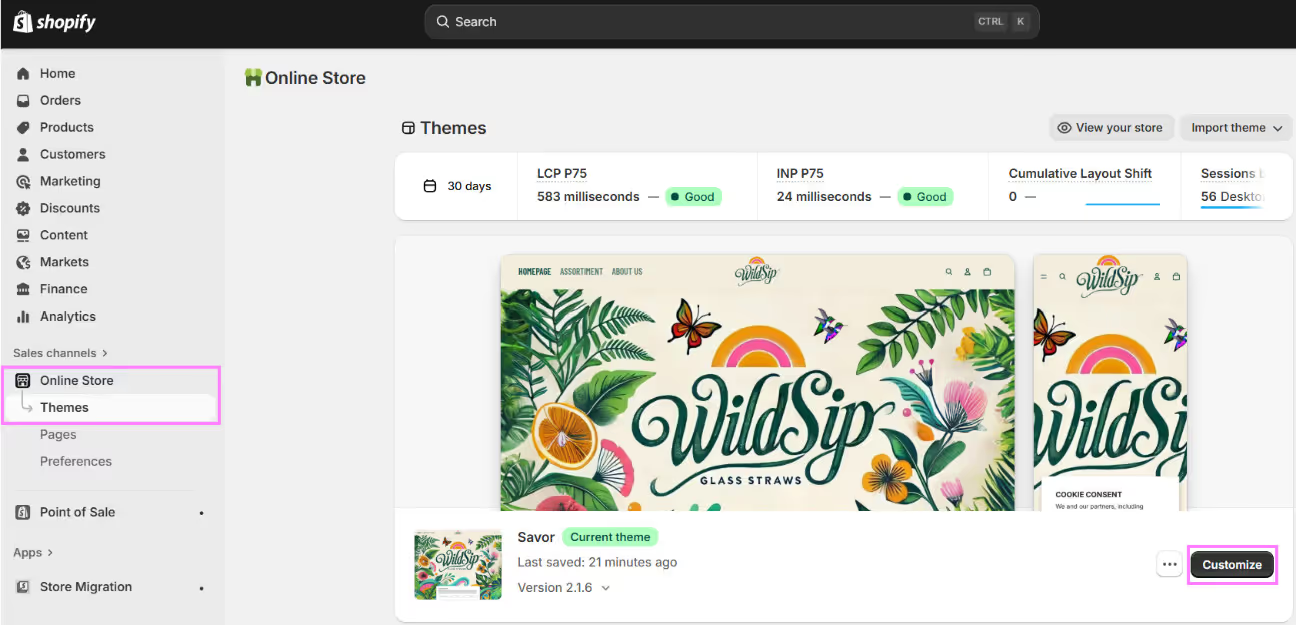
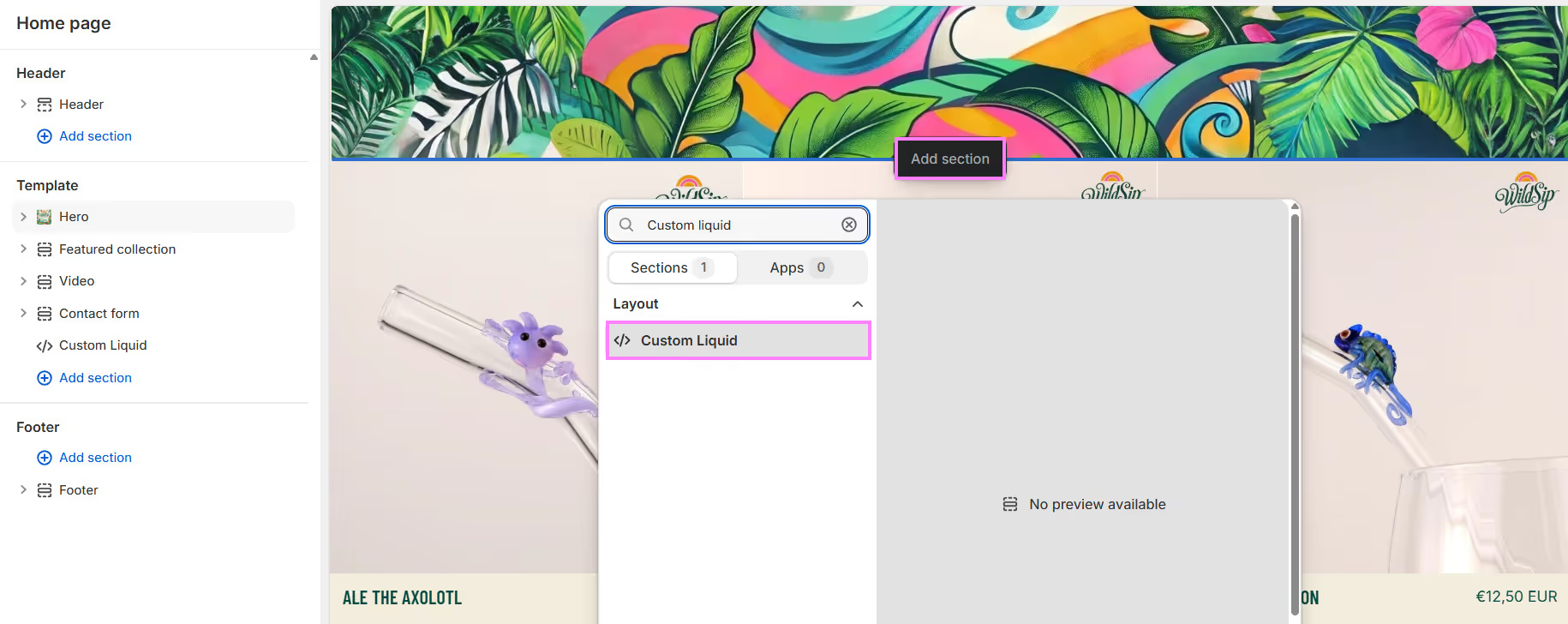
You can also adjust the colour scheme of this section to match your brand and the widget.
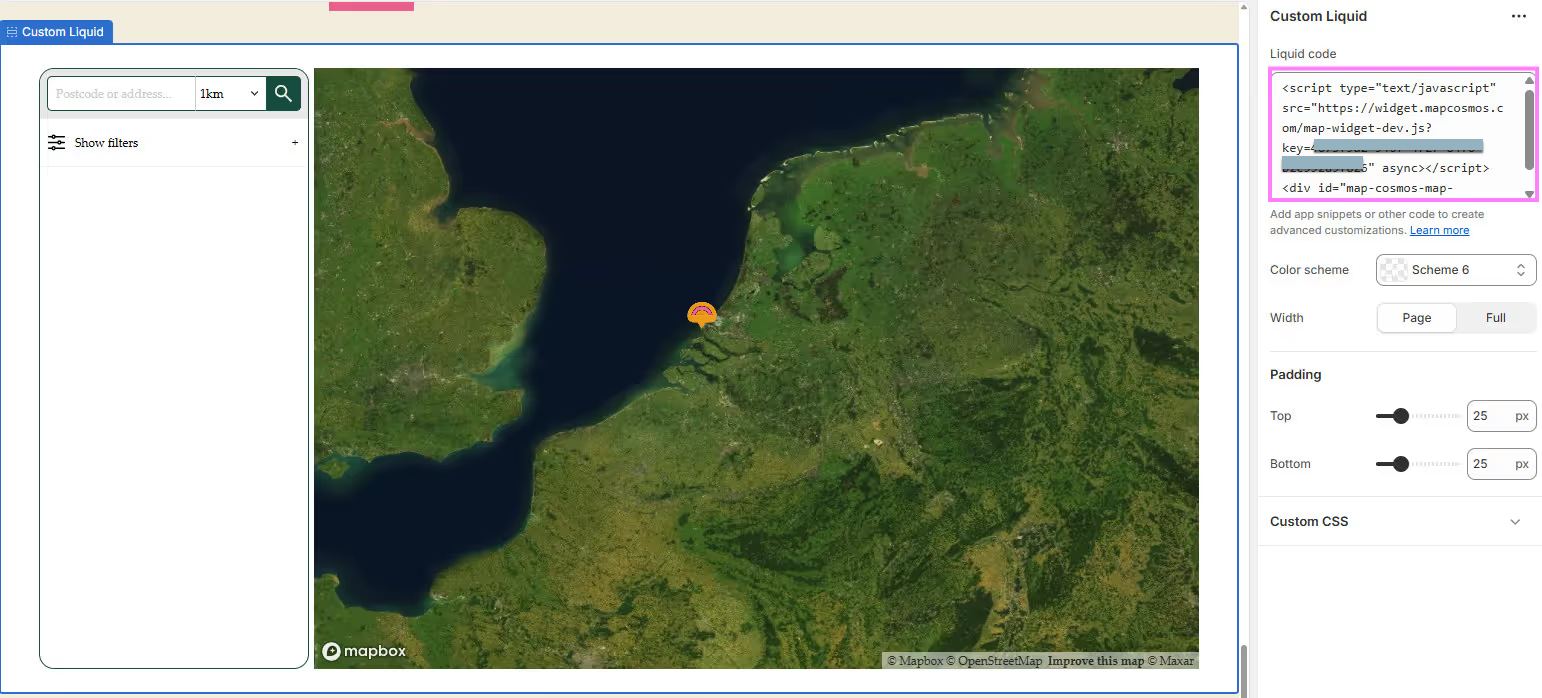
You’ve now successfully added a fully responsive, mobile-friendly store locator to your Shopify store.
Now your visitors can:
✅ Find the nearest store with just a few clicks
✅ Get real-time directions on mobile
✅ Search by products, categories, or services
✅ Access detailed info and downloadable resources
✅ Connect more closely with your brand offline
🚀 Get started with MapCosmos for free today and add a powerful, personalized store locator to your Shopify store in minutes.