

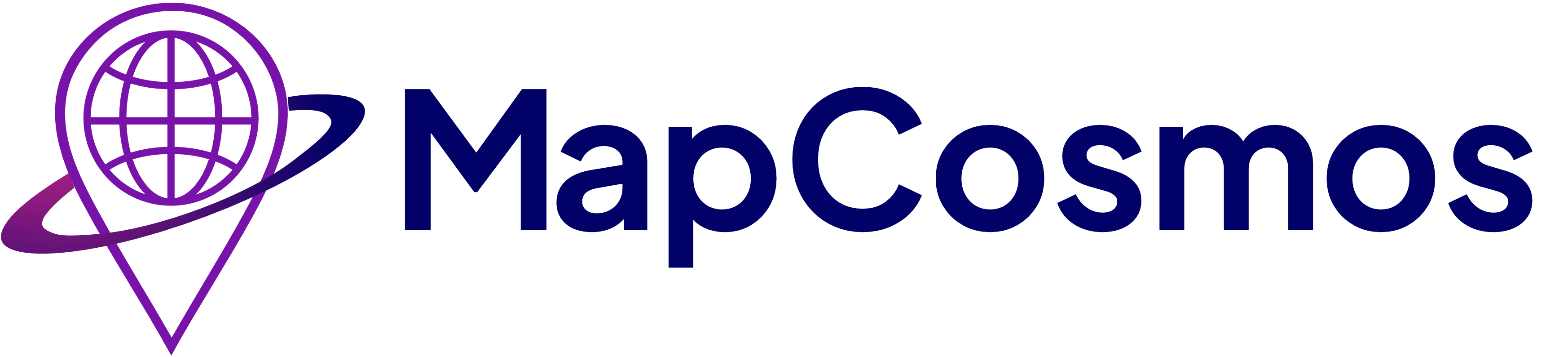
The MapCosmos Store Locator for BigCommerce is a dynamic, interactive widget designed to improve customer experience and increase in-store traffic.
It makes it effortless for your online visitors to:
✅ Find the nearest store or service point
✅ Get directions instantly via Google or Apple Maps
✅ Filter locations by products, services, or categories
✅ Access detailed store information (hours, accessibility, parking, downloads, and more)
With a focus on performance, mobile usability, and brand customization, it becomes an essential tool for connecting your online presence with your physical locations.
Go to MapCosmos.com and log in or create a free account.
You can manually add entries or upload a CSV/Excel file with all your locations.
💡 Pro Tip: Field Mapping During Data Import
Field mapping ensures your imported file’s columns (e.g., Store Name, Address, Hours) are matched correctly to MapCosmos fields.
👉 Read more about importing data.
Style your store locator in MapCosmos so it matches your BigCommerce theme:
You can add extra details for each store, such as:
These details help your customers make faster, more confident choices.
From your MapCosmos dashboard:

1. In your BigCommerce Admin, go to Storefront → Web Pages
2. Click Create a Web Page
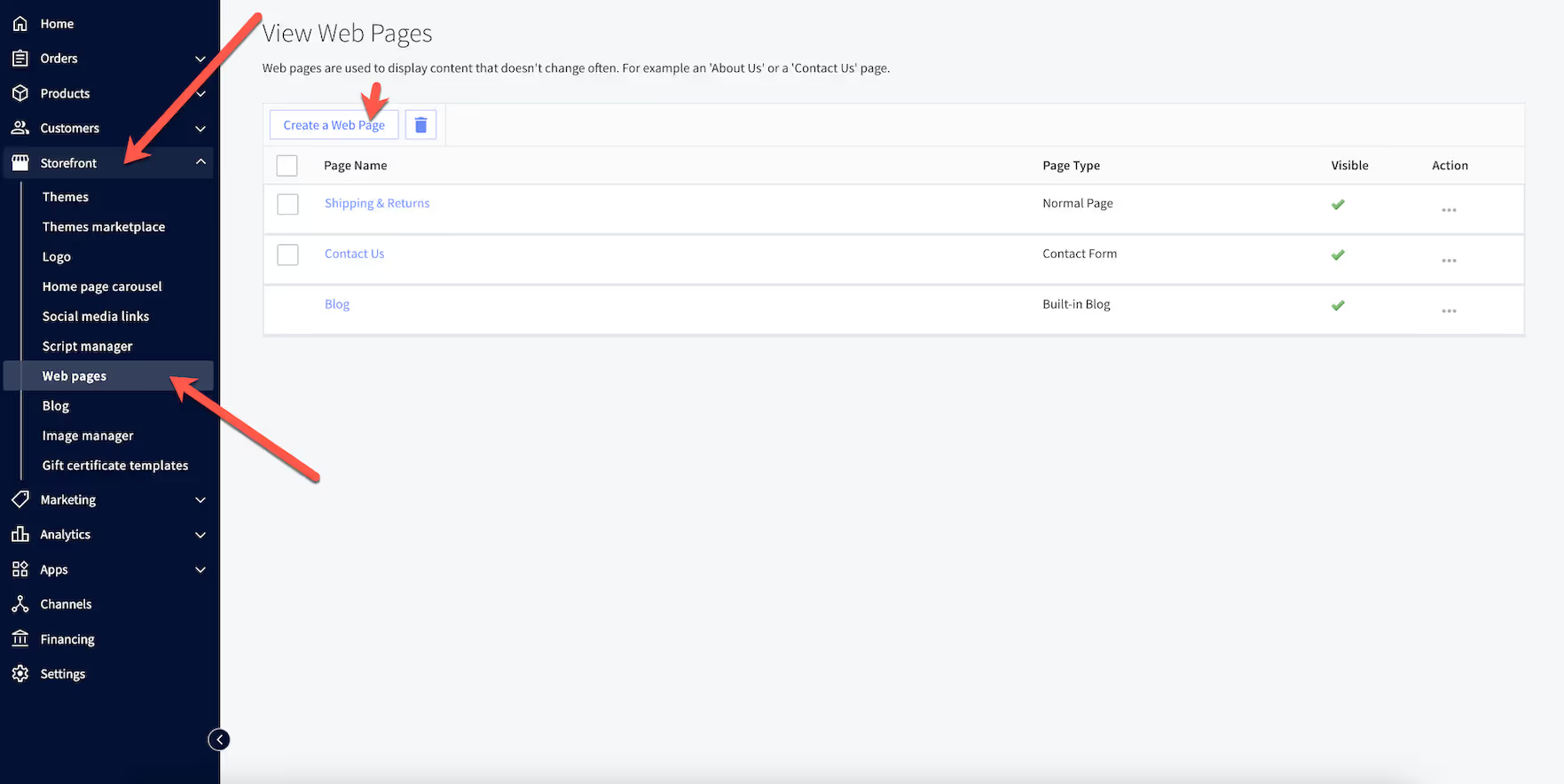
3. Give it a title like Store Locator/Where to find us/etc..
4. Under Page Type, choose Contain content created using the WYSIWYG editor below
5. Scroll down to Page Content and switch to the HTML view (<>) in the editor
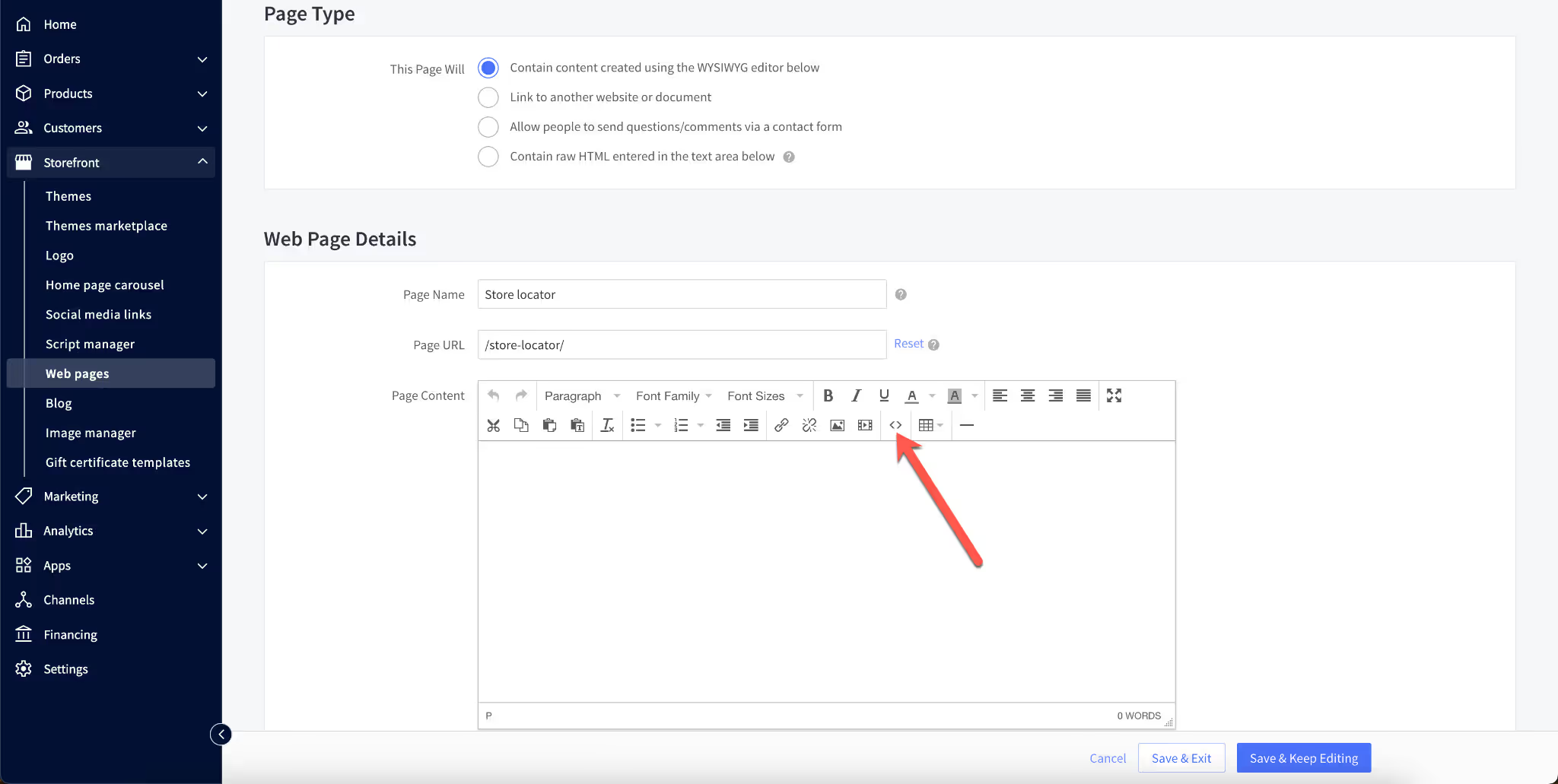
6. Paste the embed code from MapCosmos
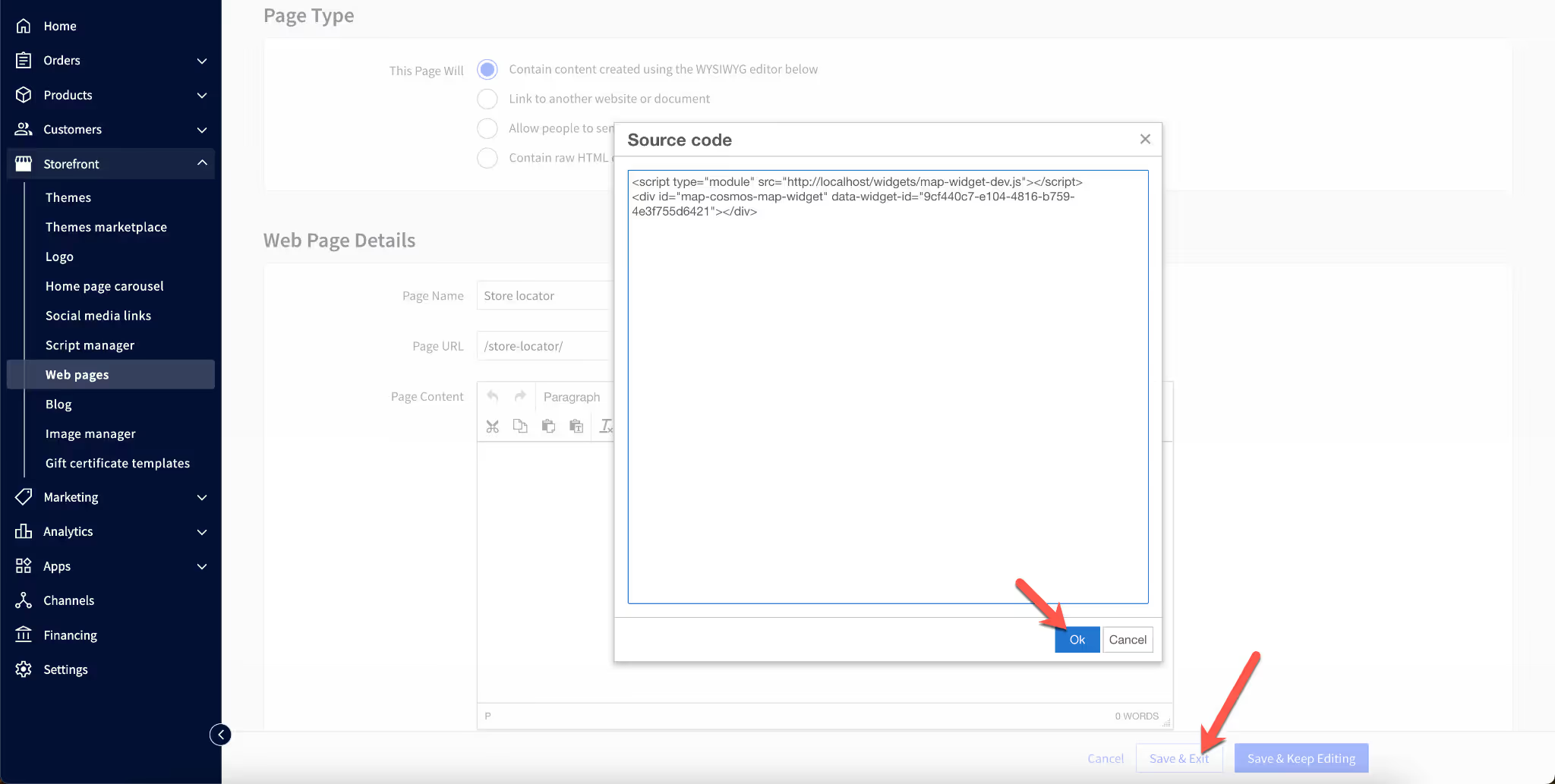
7. Save
Optional: Add the new Store Locator page to your navigation menu under Storefront → Navigation so customers can easily find it.
You’ve now successfully added a responsive, mobile-friendly store locator to your BigCommerce storefront.
Now your visitors can:
✅ Find the nearest location instantly
✅ Get real-time directions
✅ Filter by products, services, or categories
✅ Access downloads and detailed store info
✅ Connect with your team and your brand offline
and add a powerful, personalized store locator to your BigCommerce store in minutes.