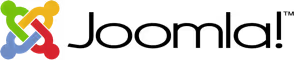


In today’s fast-paced digital world, people want quick answers — especially when looking for nearby stores, services, or pickup points. If you run a retail chain, service-based business, or franchise, adding a store locator to your Joomla website is one of the smartest things you can do.
It helps visitors find your physical locations in seconds, boosts your local SEO, and drives more foot traffic to your stores.
The best part? You don’t need any coding knowledge. With MapCosmos, you can create a custom, interactive store locator in minutes.
Store locators are more than just maps. They’re tools that guide users from “I need this” to “Here’s where I can buy it.”
🧠 Did You Know?
“88% of consumers who do a local search on their smartphone visit or call a store within 24 hours.”
— Think with Google
Here’s how you can add MapCosmos to your Joomla site in 7 easy steps.
Go to MapCosmos.com and sign up. No payment is needed to get started.
Once you’re in, you can create your first store locator.
You can:
Include details like:
💡 Tip: During upload, MapCosmos helps you match your spreadsheet fields to the correct fields in the system. This is called field mapping and it saves you time. You can read about in a our the rticle: How to Import Locations into Your Store Locator with MapCosmos (Manual, CSV, API)
Make the map look like part of your site. You can:
MapCosmos is fully mobile responsive and supports multilingual sites, perfect for Joomla.
Go beyond the basics. You can add:
All of this can show up per location, making the experience more useful and personal.
Once your widget is ready:
This is the code you’ll add to your Joomla website.
You can place the MapCosmos locator in a Custom HTML Module or inside an Article.
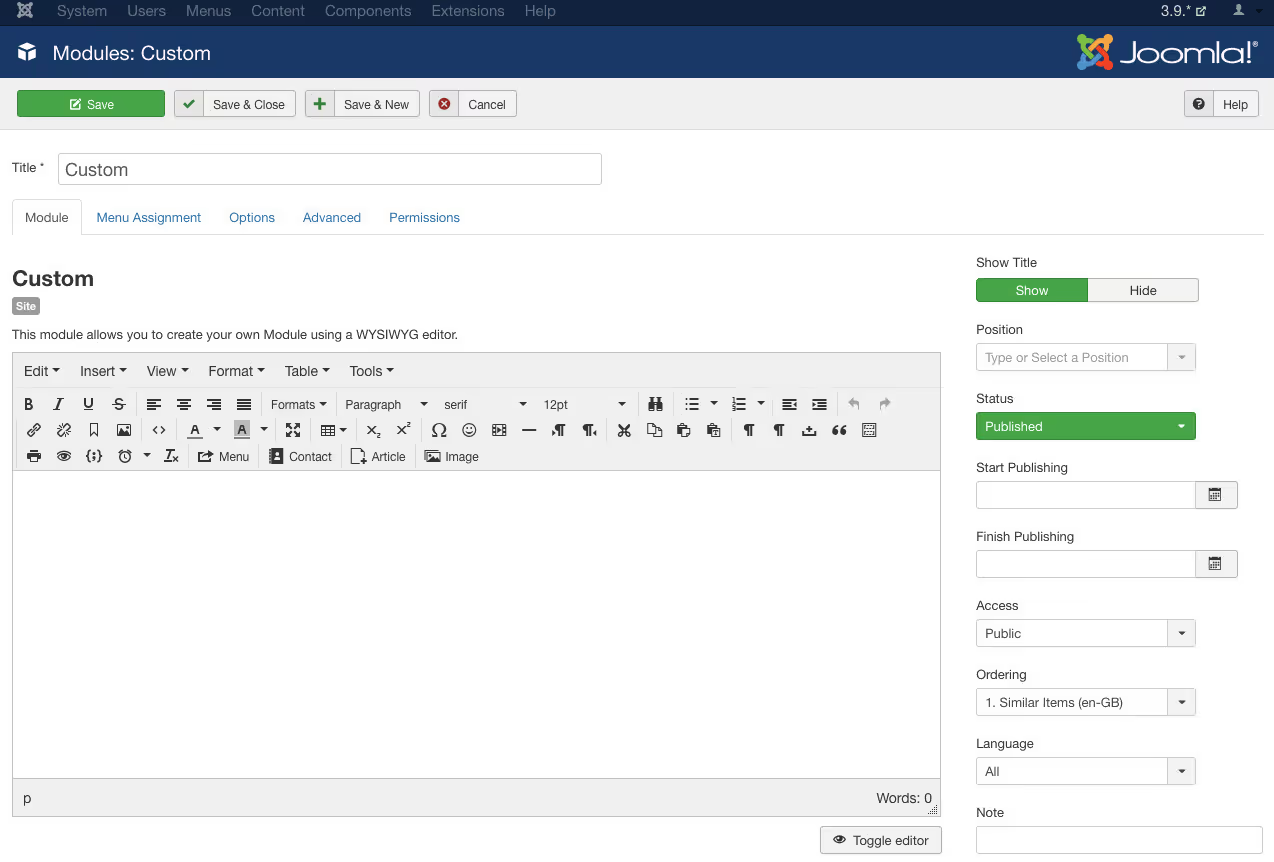
That’s it. You’re live!
If your Store Locator isn't working and only shows a message like "Store Locator loading", it’s likely that Joomla’s text editor is removing the <script> tags from the installation code.
To fix this, follow the instructions in this guide to prevent Joomla from stripping out script tags:
👉 How to Stop Joomla From Removing Script Code
Visit your site and test the store locator:
💬 Ask your team or users to try it too — this helps you improve the experience.
Adding a store locator helps you show up in Google Maps, “near me” searches, and local listings.
Each location adds new, crawlable content to your site. MapCosmos also supports structured data, helping search engines better understand your store info.
🧠 “72% of customers, who search for local businesses, end up visiting stores with five miles. More than 50% of “near me” searches result in a store visit. ”
— Think with Google
That’s real traffic, and real sales.
📦 Use Cases
This setup works great for:
To make your locator page perform even better, include search-friendly terms like:
Include these in your headlines, subheadings, and meta descriptions.
A store locator makes your Joomla website more helpful, more local, and more valuable. With MapCosmos, you get a fast, clean, mobile-friendly solution that’s easy to manage.
No developers. No stress. Just results.
Try MapCosmos for free and add a powerful, smart store locator to your Joomla site today.